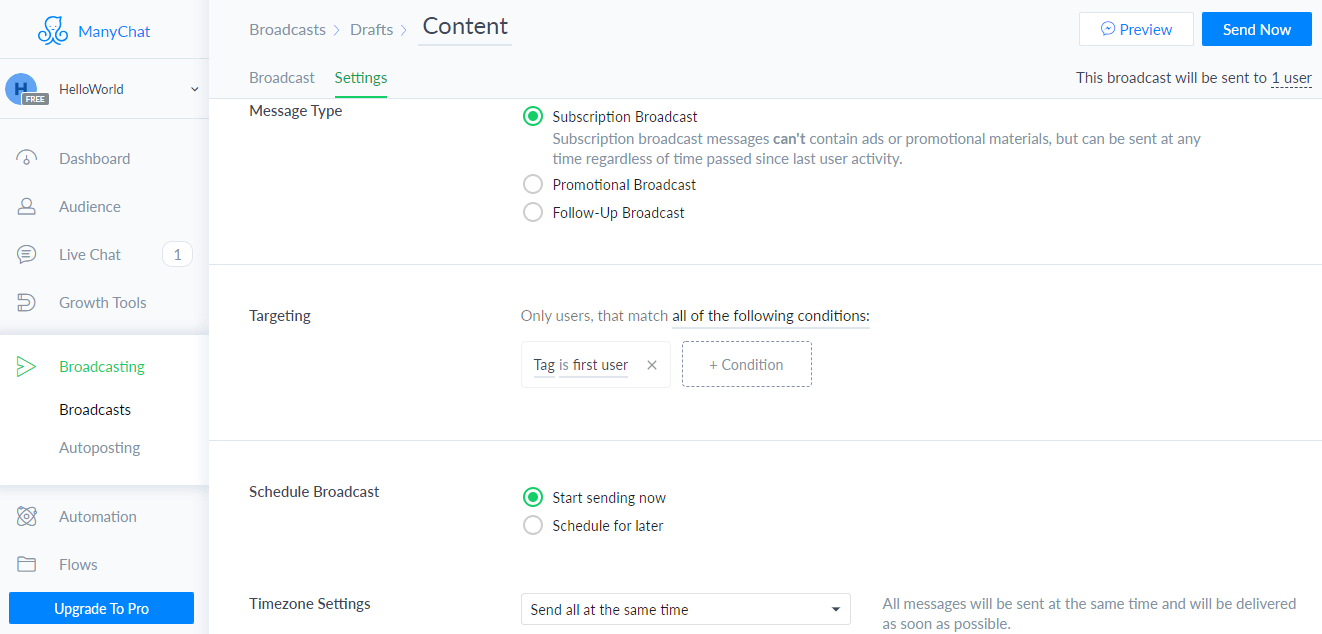Broadcast Block helps your bot to send messages now or schedule them for later.
Broadcast functionality allows you to reach out of your audience.
By using Broadcast block, you can message to your users by sending them broadcasts within 24 hours of their last interaction with your Bot
How To Create a Broadcast
Dashboard -> Broadcasting -> Broadcast -> New Broadcast
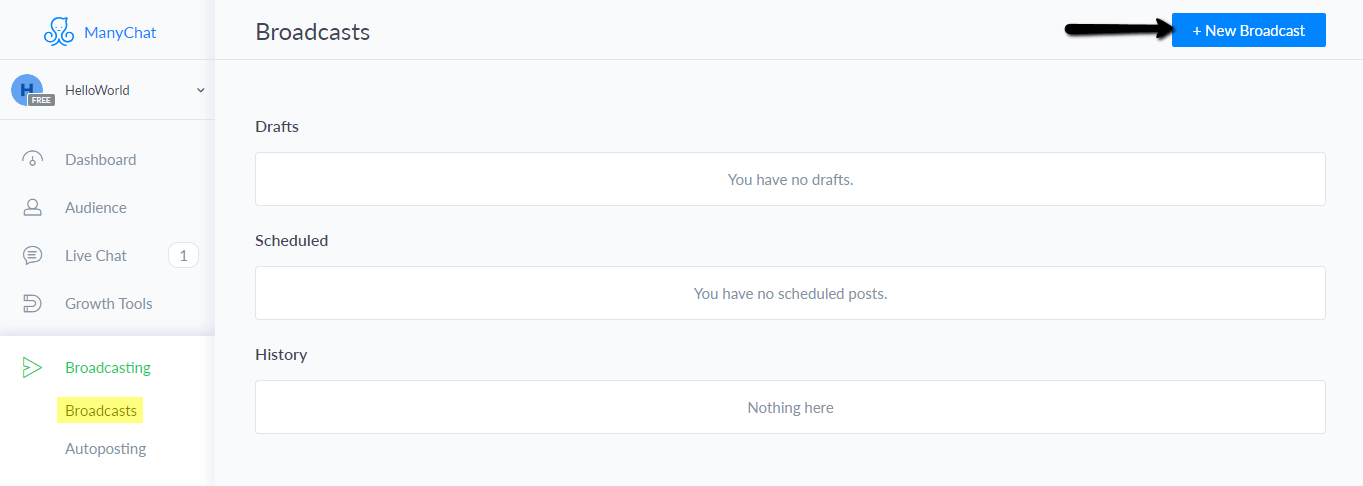
You will be directed to Broadcast page.
Enter the text in the post.
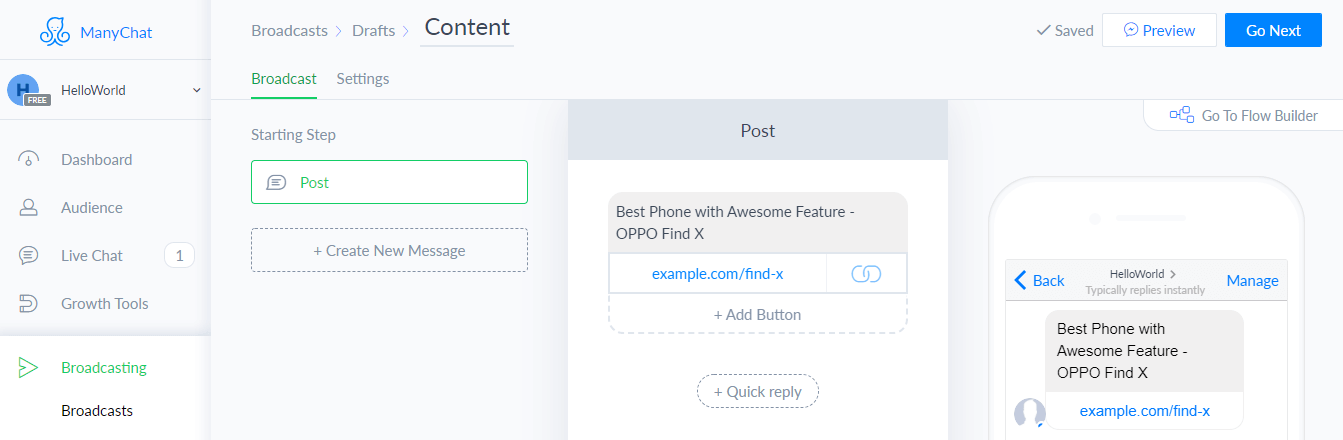
Now go the settings page,
In the settings page they are five different blocks to send a message.
- Message Type
- Targeting
- Schedule Broadcast
- Timezone Settings
- Notification Settings
Message Type:
ManyChat has been categorised into three types for sending the broadcast
-> Subscription Broadcast
-> Promotional Broadcast
-> Follow-Up Broadcast
-> Subscription Broadcast: Allows to send non-commercial content or messages to your subscribers at any time without containing any promotional matters.
-> Promotional Broadcast: Allows to send commercial messages to the subscribers that are active in the past 24 hours.
-> Follow-Up Broadcast: Sends a notification to the active subscribers in the last 24 hours to remind about the promotional broadcast.
Targeting:
Targeting can be done in different ways by adding the conditions like Tags, Gender, First Name, Local, Language etc.
Schedule Broadcast:
-> Start sending now: For sending the messages now to the bot users, then select “Start sending now” option.
-> Schedule for later:For sending the messages later to the bot users, you can schedule time and date by selecting “Schedule for later” option.
Timezone Settings:
-> Send all at the same time: To send and deliver all the messages at the same time as soon as possible.
-> Time Travel: Messages will be delivered according to the user’s timezone.
-> Limit sending time:Messages will be delivered when the user’s current timezone matches the desired delivery hours.

Notification settings:
-> Regular Push: Makes a sound and displays the notification.
Note: People will get irritated for such kind of notifications, so better use it for important messages.
-> Only 1 regular notification: Broadcast will trigger only 1 regular notification and rest of the messages will be delivered in silent mode.
-> Only 2 regular notification: Broadcast will trigger only 2 regular notification and rest of the messages will be delivered in silent mode.
-> Silent Push: Displays a phone notification without sound. Better to use it for regular messages.
-> Silent: Broadcast will not display any notification. Use it for silently sending content updates.
Select the options,
Click on “Send Now“.