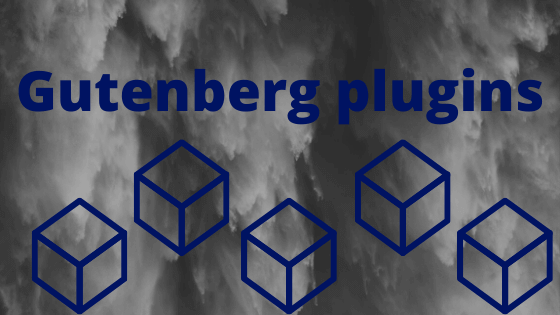
Reading this title, people must be wondering what could be those plugins Gutenberg editor may need after all its innumerable functionalities. It would be a mistake if we think that the Gutenberg editor is the perfect one and does not need any additions. still, many people like classic editor despite Gutenberg’s features. So, here is a list of the best WordPress Gutenberg plugins to propel the functional options of the editor and assist you in crafting the best content.
The new editor shows us an all-new way of adding WordPress content. Users’ experience efficient content management at a fast pace with the block game and has its fair share of possibilities for development. While Gutenberg was available as a plugin in the beta version, developers have launched plugins basing on it. This a classic example to explain the worthiness of the new editor.
Getwid Gutenberg Blocks:
As the name suggests, this plugin has the list of assorted blocks for Gutenberg in its kitty. They are currently 24 blocks and many blocks are yet to be released. These fast-paced blocks are user-friendly if you want to create new pages for your site.
Various Blocks in the plugin:
- For instance, you can use the heading block to create customized headings for your page’s content in different fonts, colors, and patterns.
- Or you can create multiple blocks sections of your page or its content with the help of section block.
- The Instagram block allows you to add any Instagram pictures or videos to your site and the banner block makes it possible to create banners both in static and animation patterns.
- Google maps block allows a display of attractive maps on the site pages if you have a related website.
- You can even import content on your site from absolutely outside platforms without even
- As part of this plugin’s job, you can have a huge icon collection to choose from by using the icon and the icon box blocks. Sport an icon on your site’s pages along with some interesting content to promote your site’s products and services.
- Clients’ Testimonials can be added to your site’s pages with the help of the testimonial block in an easy-to-do manner.
- You can add facebook, Linkedin, Instagram, Twitter, etc as widgets on your site with the help of social links block.
- Button group, price box, image slider, progress bar etc are the other varieties of blocks.
Builder Blocks are page building blocks for Gutenberg:
- You can create beautiful content with the help of builder blocks plugin which comprises of some exclusively crafted blocks for building purposes. Though there are default blocks in the editor already, these blocks come with additional and advanced functionalities.
- To explain in detail, let us take an example. The default block available in the editor is text block and it allows changing the text and color of the background. Similarly, you can change the overlay color with the help of the cover image block.
- You have three other blocks to curate custom content in a beautiful manner. The social media icons block makes it easy to create social sharing options that in turn boost your site’s promotions.
- The Gutenberg add-on blocks are absolutely free and are easily available for download. It consumes very less disk space comparatively and aligns with your WordPress website softly.
The new add-ons for Gutenberg editor:
- If you are looking at value blocks to custom your content pages, this plugin is the right one to land on.
- The block concepts are just perfect for page building and can be customized for ultimate page building. The plugin is available for download at the plugin repository of wordpress.org.
WooCommerce Product block:
- We all know that e-commerce is ruling the world currently ever since Amazon has created a stir in the domain. The past decade has legions of e-commerce sites and is still witnessing mushrooms of new sites. In such a scenario, how can we ignore WooCommerce?
- The plugin is one of the best ones for incorporating e-commerce features on your site. It lets you craft energizing content with text and multimedia. You can also add a block with product details. You read that right!
- Wootenberg enables you to do that. The plugin includes a new block that lets you showcase a product on a page or a post. The plugin helps you display a single product or a group of products that are related to each other by applying the relevance filter. You can search or filter the products basing on the tags and categories, analytics numbers or sales stats, etc
- Additionally, you can also feature a group of products that are completely unrelated by selecting them individually. You can also select the order in which the products and services should line up.
- You can feature a product image with the name of the product below it using a product block of Gutenberg. Price, its functionalities, ‘add to cart’ button, can also include the block without having to go for coding business all over again. The plugin equips users with sample data to specify how the product block will look. View post is an example of this. With this, you can meddle with the available options and make it a better post.
- It is just like viewing a post in between while it is still in the posting mode. View the product display even before it is not live. This allows corrections and enhancements to the product page. Isn’t it a great idea when the product display gets messed up?
Gutenberg Atomic blocks:
- The block centric editor Gutenberg is already alluring us with a variety of blocks for adding different forms of content. The plugin has all the basic blocks and you can craft amazing pages with effective multimedia for your website. It is apparent that the increased number of blocks means higher possibilities and more beautiful content.
- Raise the altitude of your editing experience by creating more content with added blocks. Author profile blocks, inline notice block, share icon block, call to action block, etc are all-inclusive of a plugin now and need not be included with the help of HTML coding.
- These added functionalities will enable the user to create insightful content in a simplified manner. Let me quote some examples for a better understanding. You can add a Facebook widget with the help of social media blocks or if you want to boost your customer care department, you can add a call to action segment with the respective block. Similarly, you can add an author column with the author block or comments section and many more.
- Some blocks may not be useful regularly but when they are needed, their usage is enormous. Once such a block is the post grid block to display the type of grid in which the content is posted online. You can customize these blocks also. Wondering how? The best of all blocks is the container block.
Container Block:
This amazing block enables you to combine different blocks of your choice into one block to gain the properties you actually want to acquire for content creation. Publishing blocks are also the result of atomic blocks. A drop block, testimonial block as we discussed earlier, an accordion block, a button block to create customized buttons, a space block, etc. are many other functionalities hidden in these blocks.
The big manager plugin for Gutenberg:
- This plugin has unique functionalities and it would enable you to manage the activities of Gutenberg editor. You can disable the editor for certain posts or all posts, certain pages or all pages or certain types of posts.
Manages Page Builders
- While you have installed page building plugins such as the Elementor or Beaver or Divi to create pages, this plugin still helps you. You may want to keep the Gutenberg editor off duty. You can select some blocks which are not useful for you with the page building plugins on board and disable them with the help of the manager plugin.
- Simultaneously, you can opt to disable the Gutenberg editor for particular users. The plugin can be utilized creatively and is of magnificent utility even though the Gutenberg editor is the default editor now. Counting on the usage of the plugin even after Gutenberg has become the official editor, the plugin team is planning to release some more blocks that have varied functionalities.
The Map blocks for Gutenberg:
Inserts Google Maps:
- This segment may not need a big introduction as the name itself suggests that this block is related to maps. You are pretty much right in guessing the functionality. This block helps you in inserting a map into the page’s content.
- There was an earlier version to this that had no big utilities other than the basic map inserting job. But this one has multiple settings as options making it a big-time use as the majority of the websites insert their maps on the websites.
- Once installed and activated, this block allows you to view a Google map on your site’s page. You can choose the settings to show the address through the map or multiple addresses relating to your acquaintances.
Map Zoom in & Zoom out:
- The API key can be set for all the inserted maps and it will display the maps on various pages of the website of your choice. The site visitors can even zoom in and out on the maps to get to the accurate detailing of searching your place. The maps inserted can be set in sizes and height also to accommodate on the page along with other contents.
Gutenberg itself as a plugin:
Many people must be wondering why anyone needs Gutenberg as a plugin when it is the default editor. As stated earlier, there are few people who still want to use the classic editor. Such users can install the classic editor as a plugin. But they may still have some areas where they require the functionalities of Gutenberg. Such instances may demand an exclusive plugin for the Gutenberg editor.
WordPress made Gutenberg a default editor:
But this is very less used as a plugin after it has been roped in as the default editor. Initially, WordPress released the Gutenberg as a beta version plugin for testing purposes as this was free to download and test. After it got positive reviews, it was launched officially.
Advanced blocks for Gutenberg:
- This plugin inclines towards being a little extra than the usual one with added blocks. This is actually a cluster of few very advanced blocks including some crucial management functionalities. The plugin is divided into some crucial segments. Additional blocks:
- Post links, warning blocks, info blocks, message boxes, contact blocks, show notice blocks, etc are these additional ones and are useful for customization and adding appeal to the content.
Settings for Deactivating:
Agreed that there are too many blocks with vivid functionalities. But how many of them do we use regularly? The websites are of different products and services and each of the sites may not require all of these blocks. So, you can deactivate the blocks that you don’t need in your Gutenberg editor. Users can manage activation and deactivation from this.
Settings:
Management of various blocks is possible from the settings page. This is a simple one-stop-shop for all the blocks and their activities.
Extensions:
You will be surprised to know that you can create your own blocks. Yes! Such blocks can be registered through this extension.
Activate, deactivate, create new and so on! Add every small element to your page using the blocks of Gutenberg plugins without having to run for codes and developers! That is the beauty of Gutenberg blocks. Don’t fix the existing ones. WordPress is adding more of the blocks every now and then to the default editor and so does the new plugins keep entering the market based on the Gutenberg editor.
Do let us know which one do you like the most and dislike the most. Please write a feedback to us in the messages column below!!