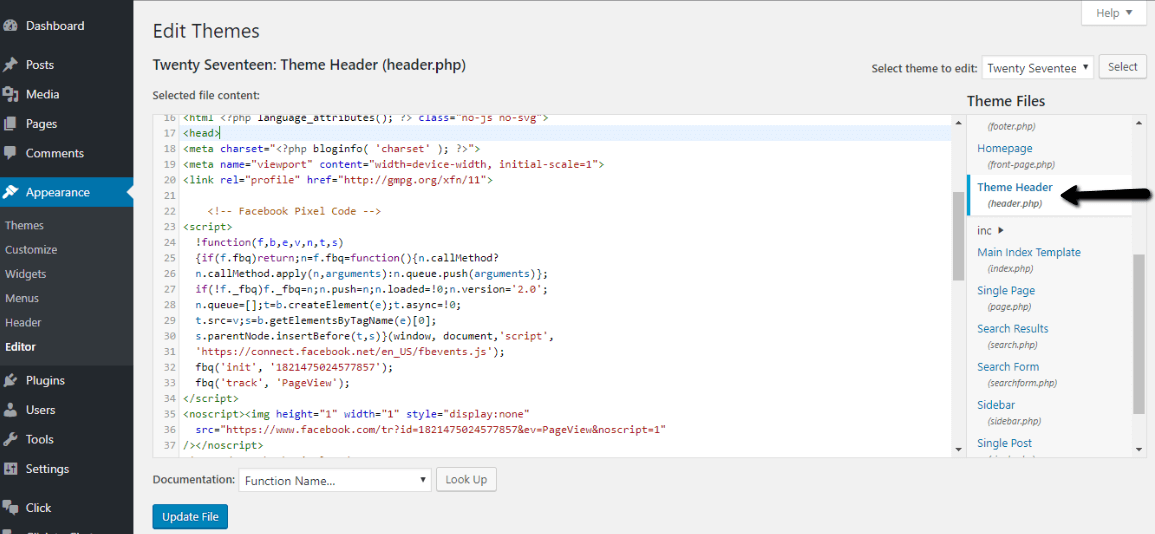To create a Business Manager Account
Enter the URL – “business.facebook.com“
Click “Create Account“
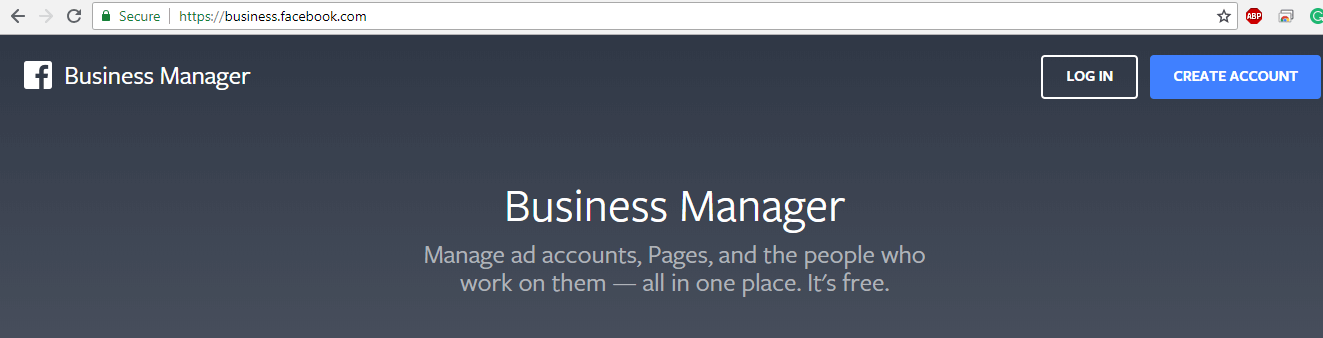
While creating your Business Manager Account, you need to specify your business name.
Click “Continue“
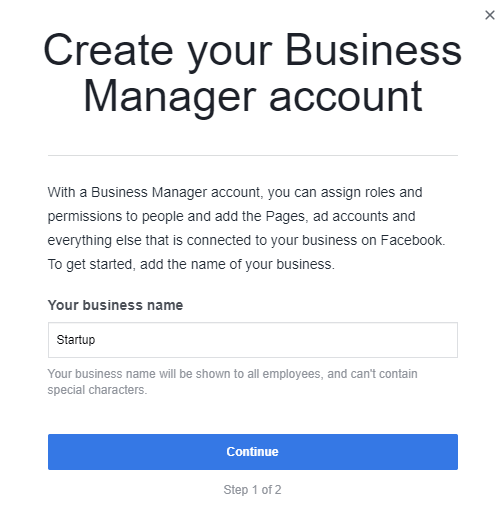
Create your business profile by providing the name and email address that you would like to use for your Business Manager.
Click “Finish“
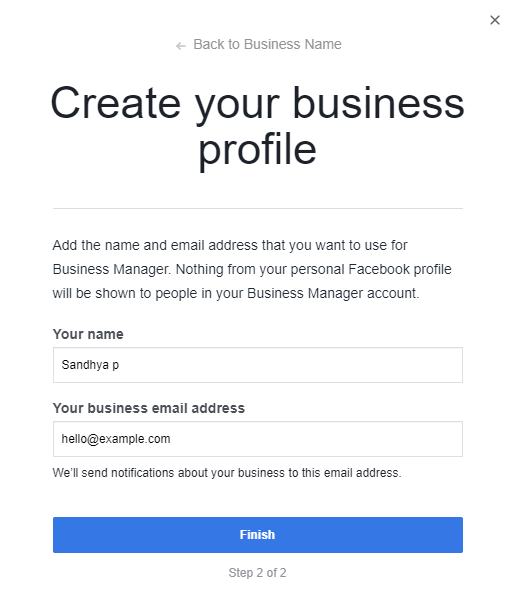
Create a Facebook pixel.
Click “Create a Pixel“
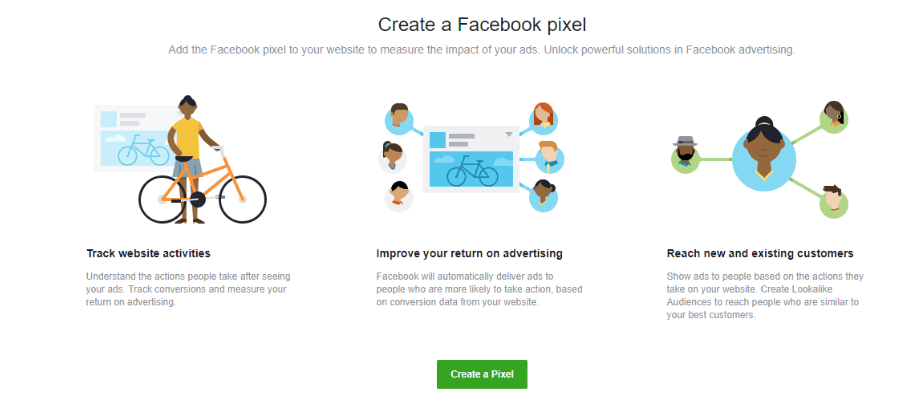
Now create a Facebook pixel, by setting up a pixel name.
Facebook receives information from your websites such as page views and button clicks, which helps you to build more effective adds.
Click “Create“
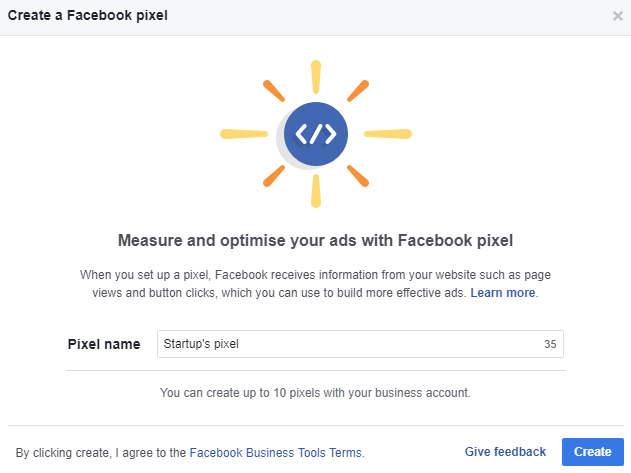
After completing all the steps, a Facebook pixel is created.
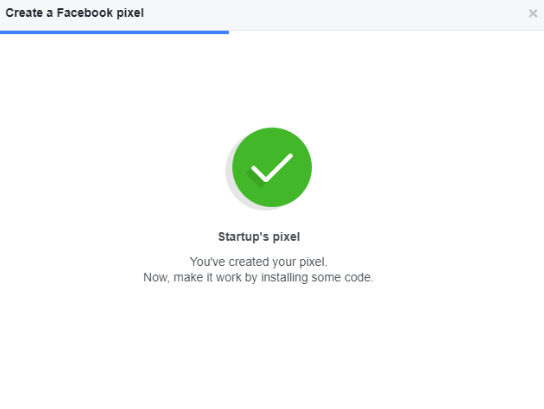
Now you’re almost done and can setup your Facebook pixel by placing the pixel code in your website header.
Click “View Setup Instructions“
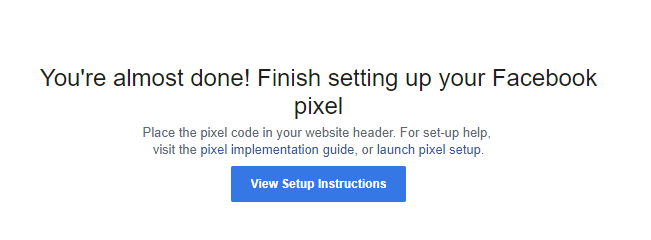
Select a method to setup your Facebook pixel.
Select “Manually install the code yourself“
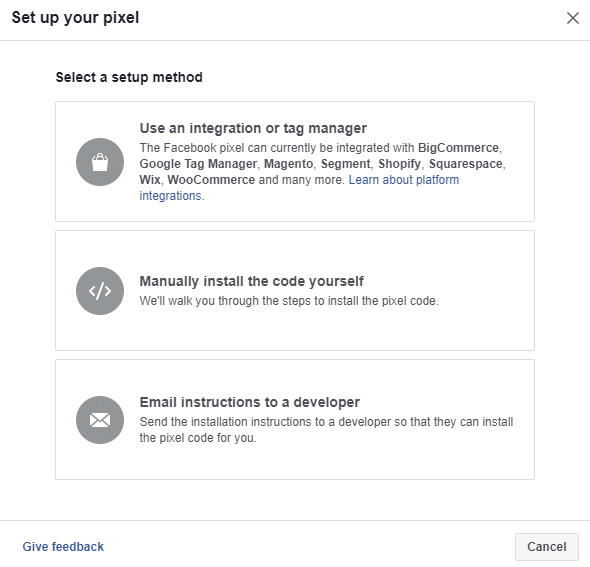
Copy and paste the entire pixel code at the bottom of the header section,just above the </head> tag.
Click “Continue“
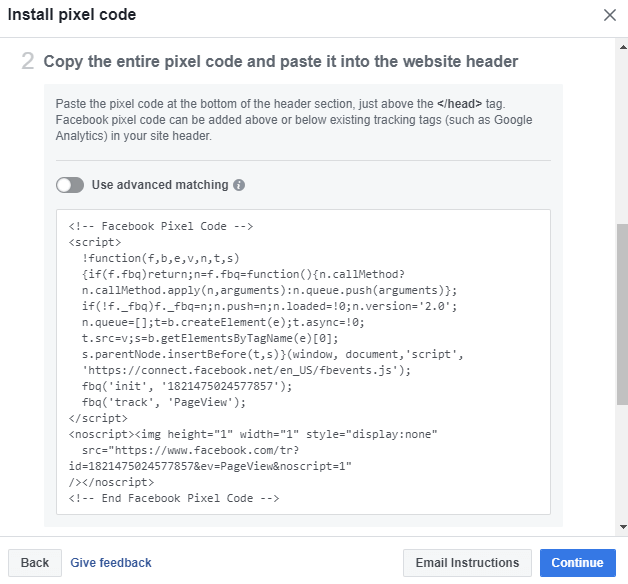
Process to setup pixel code in your website.
Dashboard -> Apperanace -> Editor
Theme Files -> Theme Header
Position to Place the Code:
<html>
<head>
<script>.......</script>
insert your pixel code here
</head>When the theme plugin is updated the pixel code will be erased.
Make sure that you create a child theme to copy the pixel code.
Click “Update File“