ManyChat is popular chatbot platform, that is used to build chatbot for a Facebook messenger with more possibilities for marketing and automation without writing code.
Build a Chatbot Using ManyChat and Connect the chatbot to Facebook Page.
When live chat is turn on, bots wont interrupter you live chat.
How to Create
a ManyChat Account
Go to ManyChat -> Click on “Get Started”

You will be directed to Facebook Login Page.
Log in to your Facebook account and give ManyChat permission to receive your public profile and email address.
Click on “Continue“
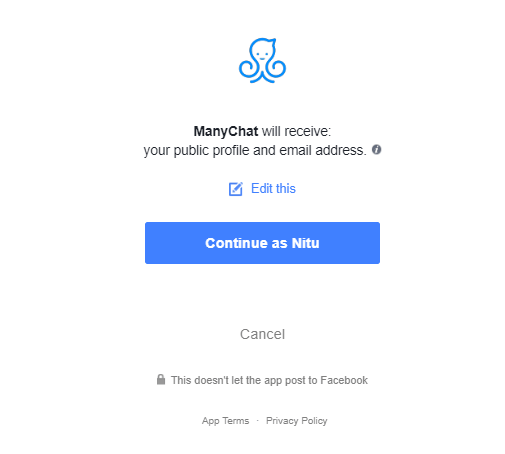
“Connect” your Facebook page to create a bot.
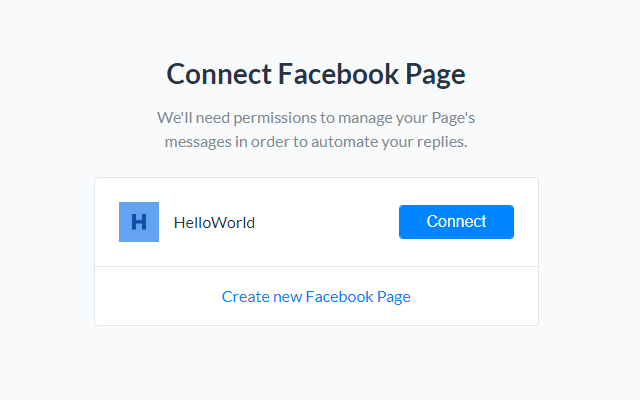
Now you’ll be redirected to ManyChat dashboard.
You can also use feature templates for creating your bot or just continue creating the chatbot.
In order to connect your template to another bot, you can Create your own Template for reuse.
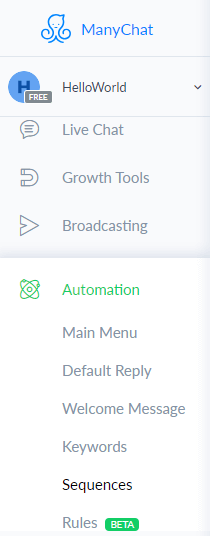
Sequences:
Sequences allow you to subscribe users from your Audience to the chain of messages that can be separated by delays of different length.
Live Chat:
Live Chat for ManyChat allows your users to start the conversation with your page admin using your Facebook bot.
When the user wants to start the chat session with the human team, this block acts as an interface between the bot manager and the user.
Broadcast:
Broadcast Block helps your bot to send messages now or schedule them for later.
Broadcast functionality allows you to reach out of your audience.
ManyChat has been categorised into three types for sending the broadcast
-> Subscription Broadcast
-> Promotional Broadcast
-> Follow-Up Broadcast
-> Subscription Broadcast: Allows to send non-commercial content or messages to your subscribers at any time without containing any promotional matters.
-> Promotional Broadcast: Allows to send commercial messages to the subscribers that are active in the past 24 hours.
-> Follow-Up Broadcast: Sends a notification to the active subscribers in the last 24 hours to remind about the promotional broadcast.
Welcome Message:
Welcome Message is always shown to all new users after clicking on “Get Started” or when they send their first message.
Dashboard -> Automation -> Welcome Message
Enter the text of the welcome message.
Click on “Publish“
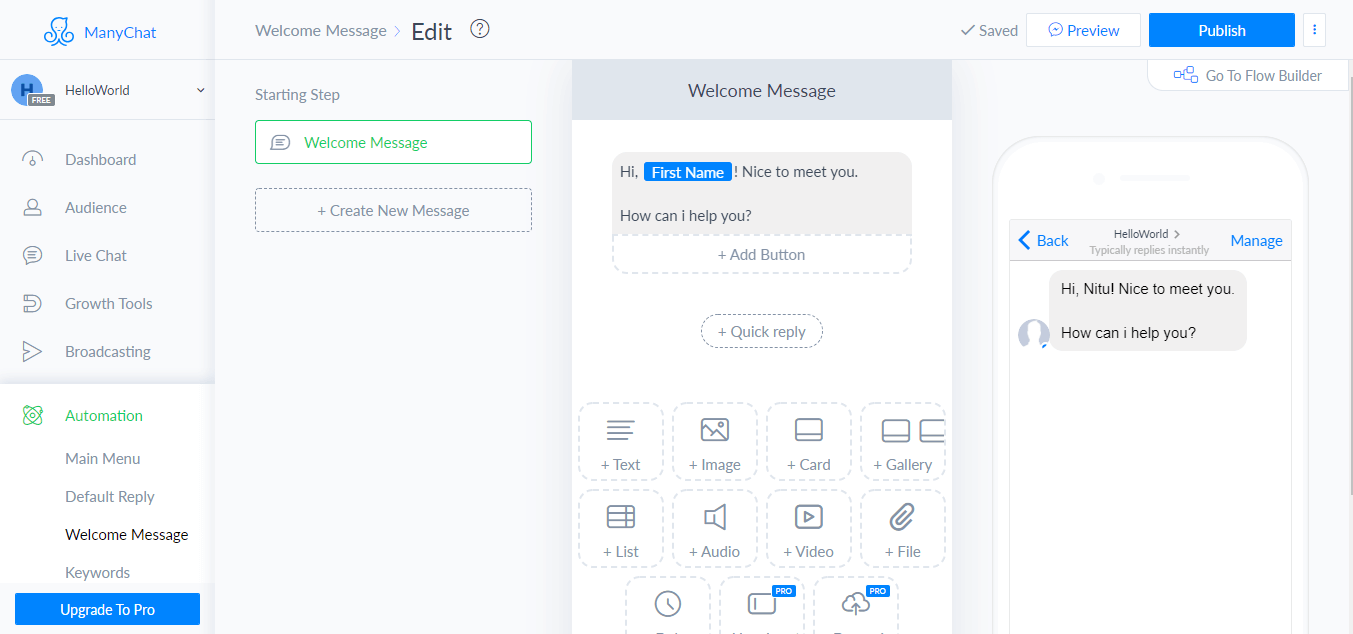
Default Reply:
Default Reply is sent when your subscribers type some keyword that is not recognized by your bot.
Default Reply is like a homepage for your bot users.
Dashboard -> Automation -> Default Reply
Enter the text of the Default Reply and click on “Publish“
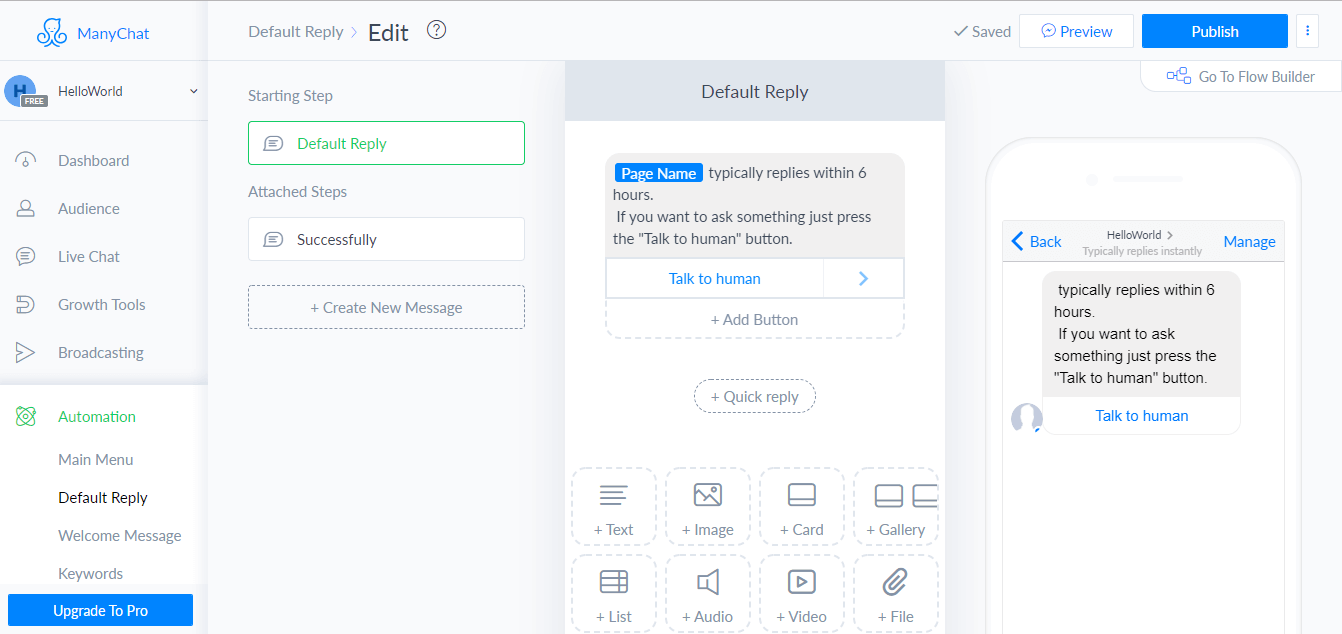
In order to view the connection between the blocks, Click on “Go to Flow Builder“
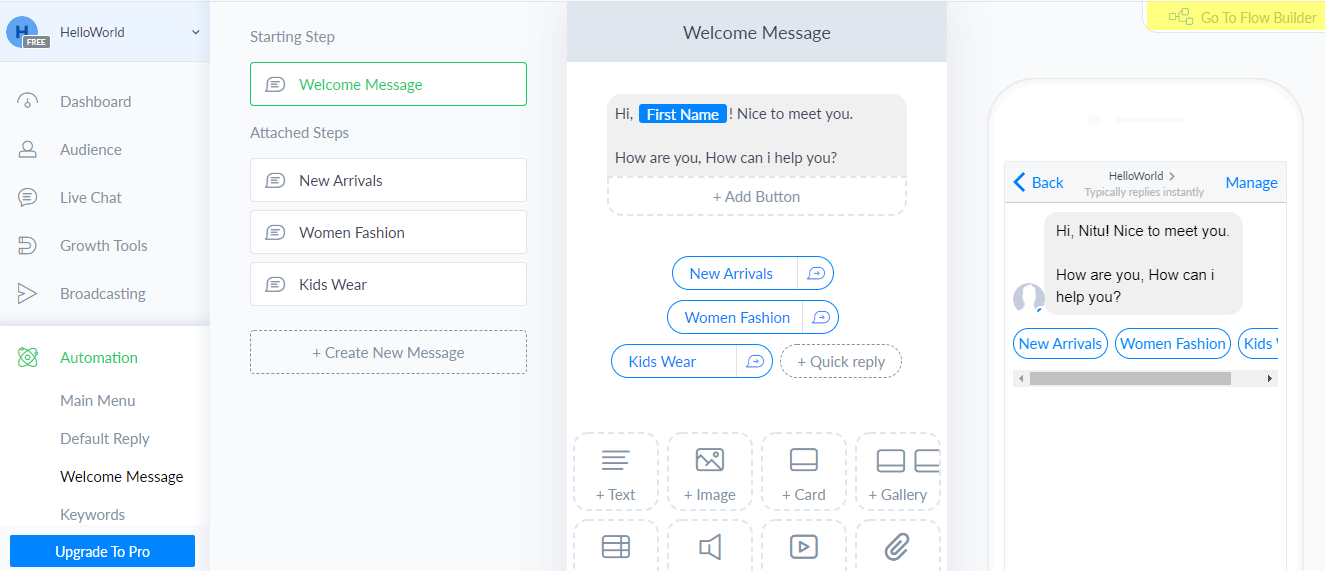
You can also edit the connections by tapping on the button to the appropriate block.

Bot Cloning in ManyChat
Clone is the easy way to link accounts to your bot’s.
Bot Cloning is the way to transfer your content to another page, the data can be accessed by both the chatbots.