The Click to Chat plugin gives us the option to it’s settings for individual pages or posts. We can choose the page level settings, either use them or Disable them completely by changing a setting in the plugin’s admin panel.
What Are Page-Level Settings?
Page-Level Settings let us set Click to Chat details like phone number, pre-filled message, and call-to-action and Greetings (PRO) for individual pages or posts. These settings override the general settings we’ve set in the plugin’s admin area.
Example Use Case: If we’ve set one phone number in the admin settings but want a different one on a specific landing page, we can do that using Page-Level Settings.
Where to Find the Option
To turn Page-Level Settings on or off:
- Navigate to Click to Chat → Other Settings Debug / Troubleshoot.
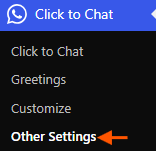
- In the “Disable Page-Level Settings.” We can Check or Uncheck the box based on our requirements
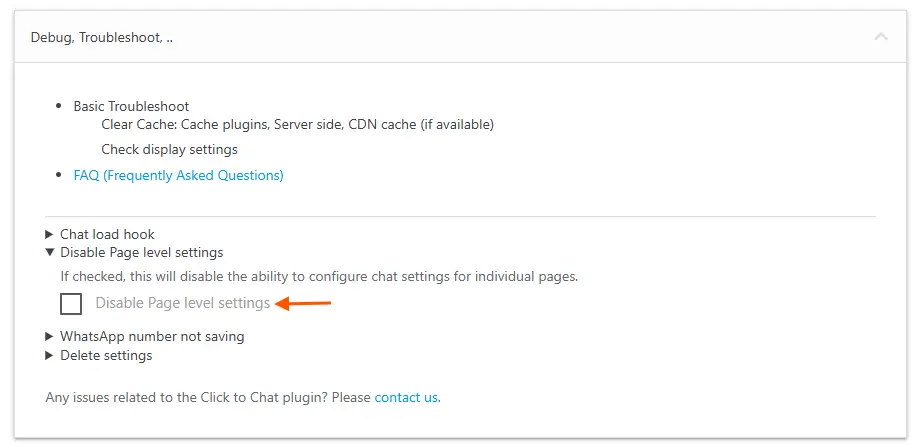
When page-level settings are Enabled (i.e., the option is OFF / UNCHECKED ), we can customize the Settings on each page:
- WhatsApp phone number
- Pre-filled message
- Call to action
- Display or visibility options
- Greetings (Explore Greetings Page Level Settings)
These page-specific settings will override the default ones in the admin panel for that page.
Summary
| Setting: “Enable Page-Level Settings” | What Happens |
|---|---|
| ✅ Checked | Page-level settings are disabled; admin settings apply. |
| ❌ Unchecked | Page-level settings are enabled; page settings apply. |
Tip
If we want to keep things simple and use the same WhatsApp settings across the entire site, we should turn the option CHECKED.
If we want to customize chat behavior for different pages or campaigns, we should keep the option UNCHECKED and use the page-level controls.