User consent plays a key role in building trust and ensuring compliance. By enabling the opt-in feature, we allow website visitors to accept consent before initiating a WhatsApp conversation. This feature is fully supported across all Greetings Templates.
How to Enable Opt-in
- Navigate to Click to Chat → Greetings – Additional Settings.
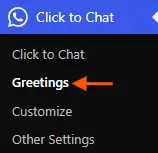
- Enable the Opt-in option.
- Add your preferred message in the Opt-in Text Editor—this is the content users must accept before starting the chat.
- We can format the message using styling options like bold, different fonts, and hyperlinks.
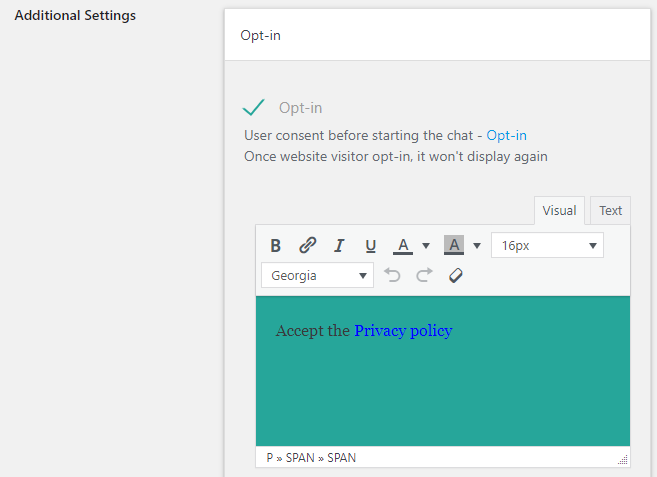
💡 Once opt-in is enabled, users must provide their consent before navigating to the WhatsApp chat
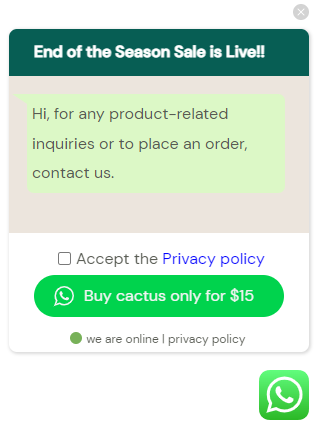
How It Works
- The opt-in message appears when a user clicks the WhatsApp button.
- After accepting the message, users are redirected to the WhatsApp chat.
- Once accepted, it won’t be shown again on any other pages during that session.
Opt-in for the Greetings Form
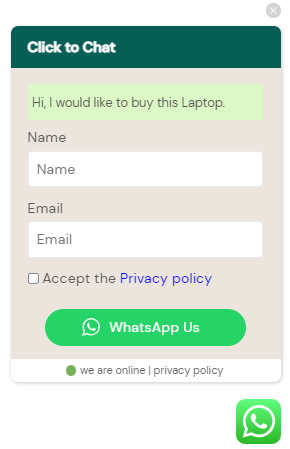
When using a Greetings Form, the opt-in appears as a checkbox field. There are two ways to implement it:
- Use the built-in opt-in option.
- Or, add a checkbox field using the form builder.
