We can change the Prefilled message, Call to Action, and styles for WooCommerce single product pages. We can also add WhatsApp at selected positions like the ‘After add to Cart’ button.
Navigate to Click to Chat -> WooCommerce -> WooCommerce – Single Product Pages.
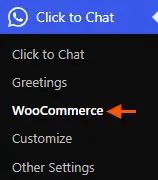
‘Click to Chat’ → ‘WooCommerce’ settings page will display only if the WooCommerce plugin is activated.
Override Settings for WooCommerce Pages
Pre-Filled Message
We can add a separate Pre-Filled text for WooCommerce Single product pages in this section. The pre-filled message is a welcome text, which makes it easier for the web page visitor to start the conversation. It has several variables like the following.
- {product}: Name of the product.
- {price}: Current price of the product.
- {regular_price}: Price without any discount.
- {sku}: Stock left.
- {site}: Name of the website.
- {url}: The current page link.
- {title}: The current page title.
- {{price}}: Price with currency formatting (symbol, decimal & thousand separator)
For example,
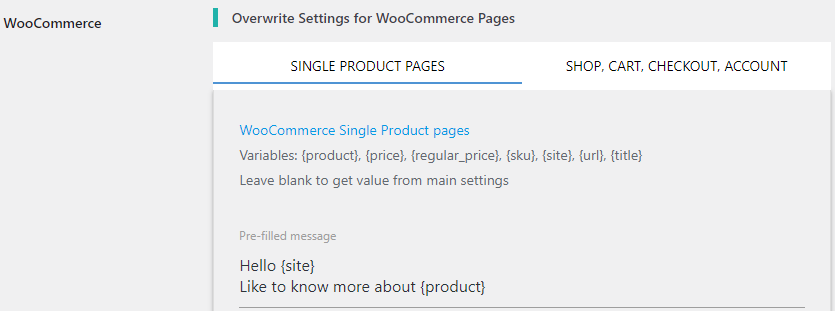
Call To Action
Add a separate call-to-action for the WooCommerce single product pages. Call-To-Action is a text that appears along with the WhatsApp Icon/Button. Using the variables like {product}, {price}, {regular_price}, {sku} will replace details of the products at which the customers are looking at. The Call-To-Action value can be changed at the Page-level settings.
For example,

These settings are specific to single product pages, and will not apply for loop posts like shop, category, or archive posts.
Override Settings for Shop, Cart, Checkout and Account Pages (Using Page-Level Settings)
To apply WhatsApp settings to the Shop, Cart, or Checkout pages, we can use Page-Level Settings to override global settings.
Navigate to the respective page (Shop, Cart, or Checkout) in Pages → Edit, then scroll to the Click to Chat – Page-Level Settings section.
Options we can override:
- Pre-filled message
- Call to Action
- Button style and position
- Greetings (PRO)
By enabling “Override Global Settings”, we can customize the WhatsApp experience for these pages independently.
Page- Level Settings Documentation
Greetings (PRO)
In the PRO version, we can override greetings content – header, main, bottom content, and call to action to all the wooCommerce single product pages.
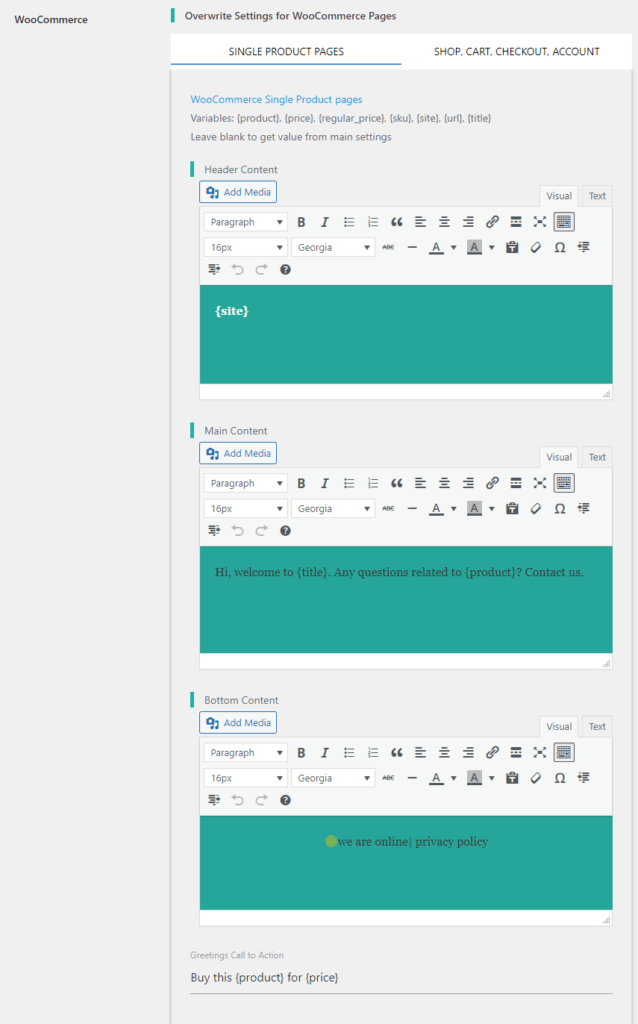
On a single product page, we can summarize the product details and make it easy for a customer to place an order.
Add WhatsApp in Shop & Single Product Pages
In addition to customizing the content for WooCommerce single product pages, you can also easily add the WhatsApp widget to these pages. This allows customers to initiate a conversation directly from the product page, making it convenient to inquire about specific products.