With the growing popularity of WhatsApp Channels, many users are now encouraging their audience to join their official channel for updates, offers, and announcements.
Using the Custom URL feature in the Click to Chat plugin, we can easily add a link to our WhatsApp Channel instead of the default WhatsApp number.
Requirements
- Click to Chat plugin installed and active on our WordPress site.
- An active WhatsApp Channel with a public invite link.
- Access to the plugin’s settings from the WordPress dashboard.
Steps to Add WhatsApp Channel Link
Get our WhatsApp Channel Link
We’ll need our channel invite link. This is typically in the format:
<https://whatsapp.com/channel/XXXXXXXXXXXXXXX>To find it:
- Go to our WhatsApp Channel.
- Tap on the three-dot menu or channel name.
- Choose Invite via Link.
- Copy the link.
Open Click to Chat Plugin Settings
- Log in to our WordPress dashboard.
- Navigate to: Click to Chat – URL Structure
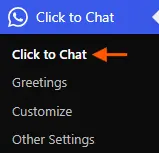
Use the Custom URL Feature
- Select Custom URL in URL Structure field
- Once we select the option: Add the URL in the Custom URL field
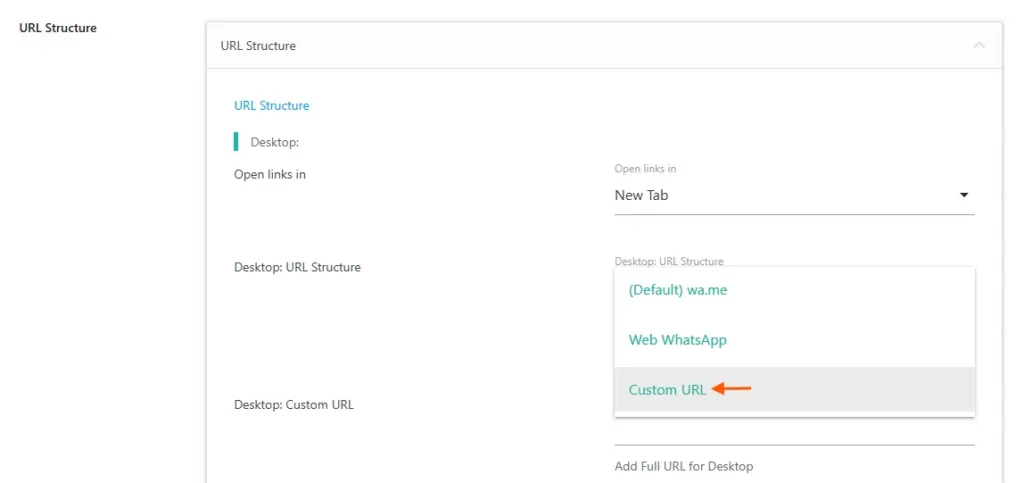
- Paste our WhatsApp channel link in the Mobile URL and Desktop URL fields.
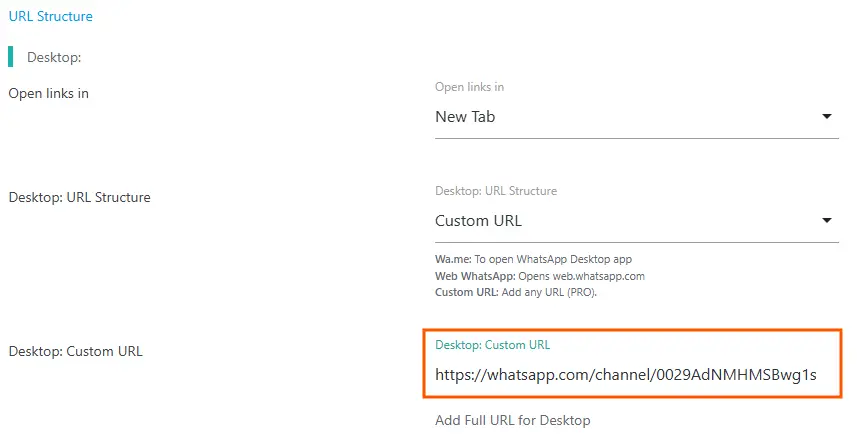
We can use the same link for both mobile and desktop, or modify it if needed.
Save Settings
Click Save Changes at the bottom of the settings page.
our site visitors will now be redirected to our WhatsApp Channel when they click the chat button, instead of opening a regular WhatsApp chat.
Tips & Best Practices
- Test the link on both mobile and desktop after setting it.
- Use clear call-to-action text, like “Join our WhatsApp Channel” to set expectations.
- Keep our channel public so users can access it without approval delays.
- Update the link if we ever regenerate our channel invite.
Directing users to our WhatsApp Channel with the Click to Chat plugin is quick to set up and highly effective. It’s a simple way to boost engagement and keep our audience connected in real time.