Utilize the Business Hours feature to display the WhatsApp widget during work hours and switch to offline mode outside those hours. This keeps availability clear and reduces unnecessary interactions during non-working times.
🔗 Included in the PRO plan — View Pricing
Navigate to: “Click to Chat” and Scroll to “Business Hours – Offline/Online“
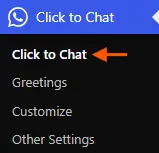
Here, we can:
- Set Business Hours(for each day)
- Hide When Offline
- Change WhatsApp Number & Call to Action When Offline
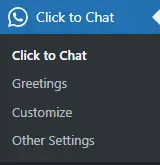
Set Business Hours
Set start and end times for each day of the week.
Leave fields blank to keep the widget visible for 24 hours.
Example:
- Offline All Day: Saturday & Sunday
- Online: Monday to Friday — 08:00 AM to 04:00 PM
- Offline: Monday to Friday — 04:01 PM to 07:59 AM
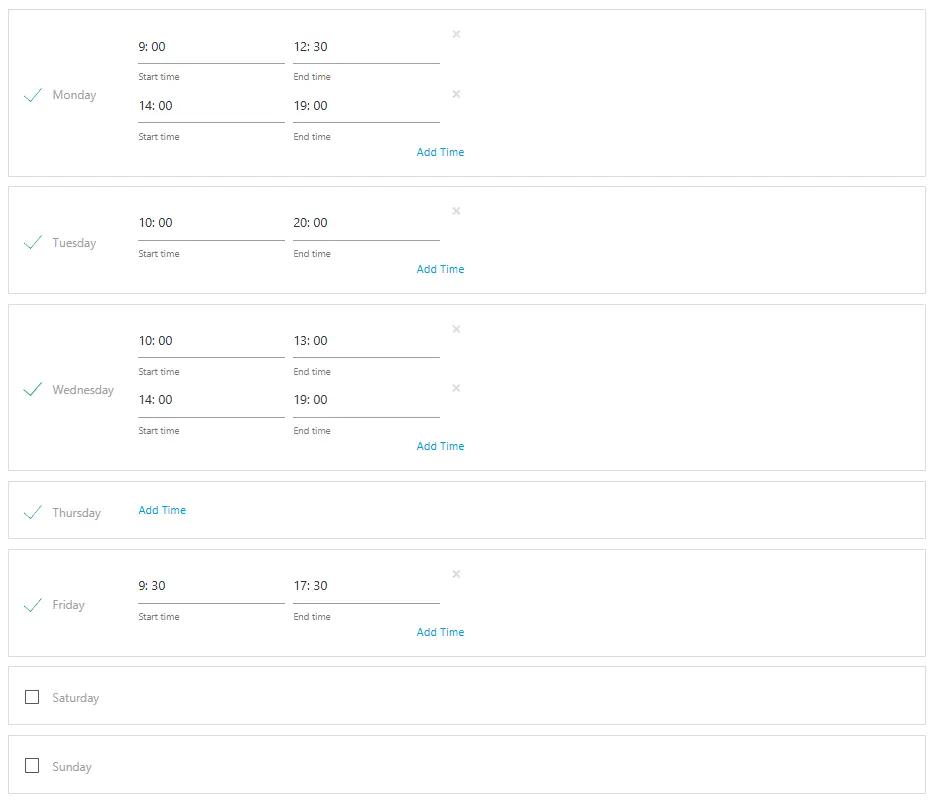
Hide When Offline
Enable this setting to hide the WhatsApp button completely outside of your defined business hours.
Ideal when no support is available outside business hours.
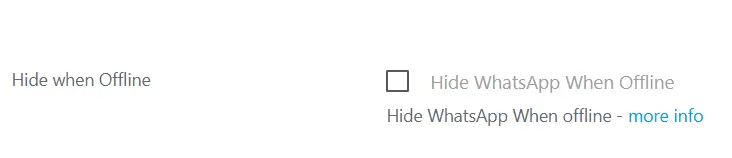
If ‘Hide WhatsApp When Offline’ is checked, the WhatsApp button/icon won’t display when offline.
Hide when Offline Documentation
Change WhatsApp number when offline:
Instead of hiding the icon, switch to a different WhatsApp number during offline hours.
To enable:
- Uncheck “Hide When Offline”
- Add a separate number for offline hours
Example:
- Online: Default WhatsApp number
- Offline:
+91 81234 56789
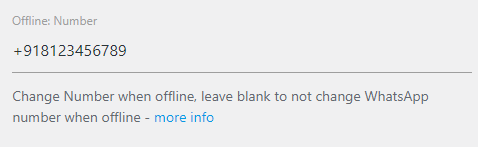
Change Call to Action when offline:
Display a custom message (e.g., “We are Offline”) when users visit during non-working hours.
To enable:
- Uncheck “Hide When Offline”
- Add a new Call to Action under the offline settings
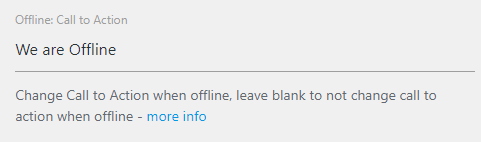
Multiple Time Slots Per Day (Shift-Based Business Hours)
If our support team works in different shifts throughout the day, we can set up multiple time slots per day using the Business Hours feature. This ensures the WhatsApp widget accurately reflects our availability – switching between online and offline mode based on each shift.
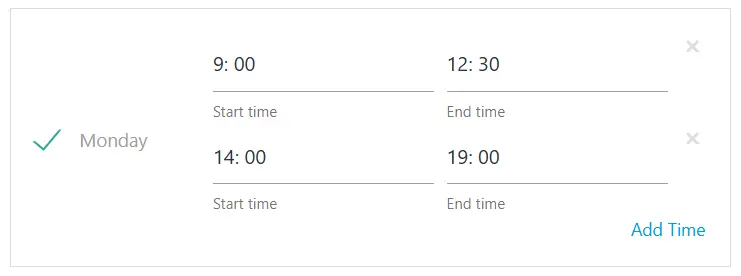
How It Works
We can add more than one start–end time range for the same day. For each defined time slot:
- The widget appears online during that time.
- It automatically switches to offline outside those hours.
- We can combine this with:
- Hide When Offline
- Change WhatsApp Number When Offline
- Change Call to Action When Offline
Real-World Example (Best Practical Scenario)
Imagine we run a customer support team with two shifts and a mid-day break.
- Morning Shift: 09:00 AM – 12:30 PM Our team is available to respond.
- Break: 12:31 PM – 01:59 PM The widget goes offline (or shows “We’ll be back at 2 PM”).
- Evening Shift: 02:00 PM – 07:00 PM The widget comes back online for the second shift.
- After 07:00 PM, the widget switches to offline mode.
| Time / User Visit | Shift Type | Widget Status | User Experience / Explanation |
|---|---|---|---|
| 09:00 AM – 12:30 PM | Morning Shift | Online | Team is active; widget is visible and allows chat. |
| 11:15 AM (User Visit) | Morning Shift | Online | User can start a WhatsApp chat. |
| 12:31 PM – 01:59 PM | Break Time | Offline | Widget hides or shows “We’ll be back at 2 PM.” |
| 01:00 PM (User Visit) | Break Time | Offline / Hidden | User sees offline message or no widget. |
| 02:00 PM – 07:00 PM | Evening Shift | Online | Support available again; widget active. |
| 06:30 PM (User Visit) | Evening Shift | Online | User can start a chat during evening shift. |
| After 07:00 PM | Closed Hours | Offline | Widget stays offline for the rest of the day. |
When to Use This
- We operate support in split shifts.
- Different departments are available at different times.
- We have regional teams working across time zones.
- We want to control when chats come in to manage workload.
The Business Hours feature aligns the WhatsApp widget with your working hours – hide it, change the number, or update the message when offline.
Multiple time slots allow precise customization for each day.
For 24/7 display, leave the time fields blank.