We can enable our website visitors to join our WhatsApp Group with a single click, making communication and engagement effortless.
1. Enable the Group Feature
- Navigate to Click to Chat → Other Settings.
- Scroll down toggle Group, Share Feature and check “Enable Group Feature”
Once enabled, the Group option will appear below the Click to Chat menu, allowing us to configure the Group Chat settings.
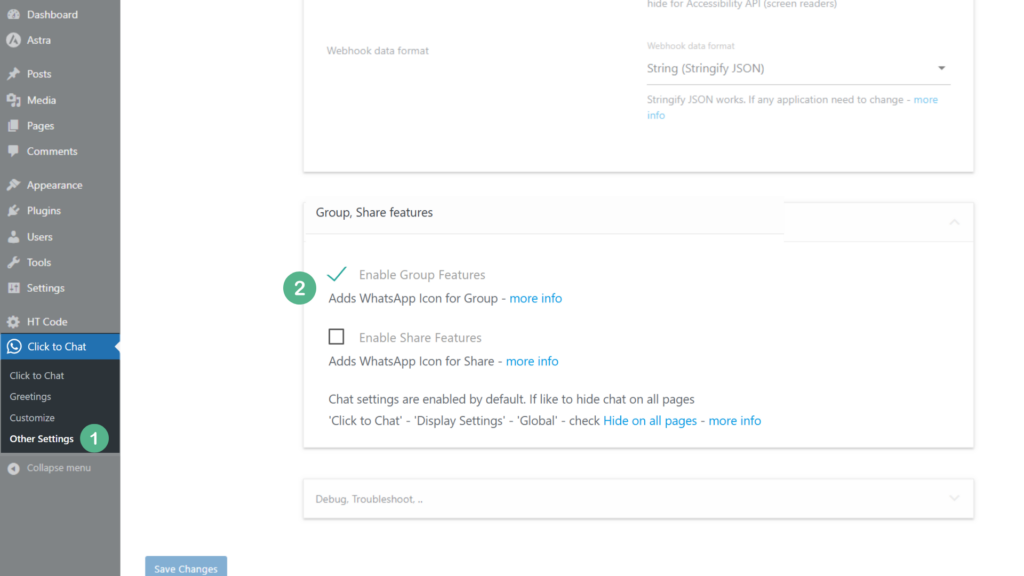
2. Configure Group Chat Settings
In the Group Chat section, we can:
Position the Chat – Place the button or image at any fixed position on the screen for maximum visibility.
Add Group ID – Connect our website to our WhatsApp Group.
Set Call-to-Action (CTA) – Customize the message that prompts visitors to join.
Choose Button Styles – Select a WhatsApp button or image, and optimize it for different devices.
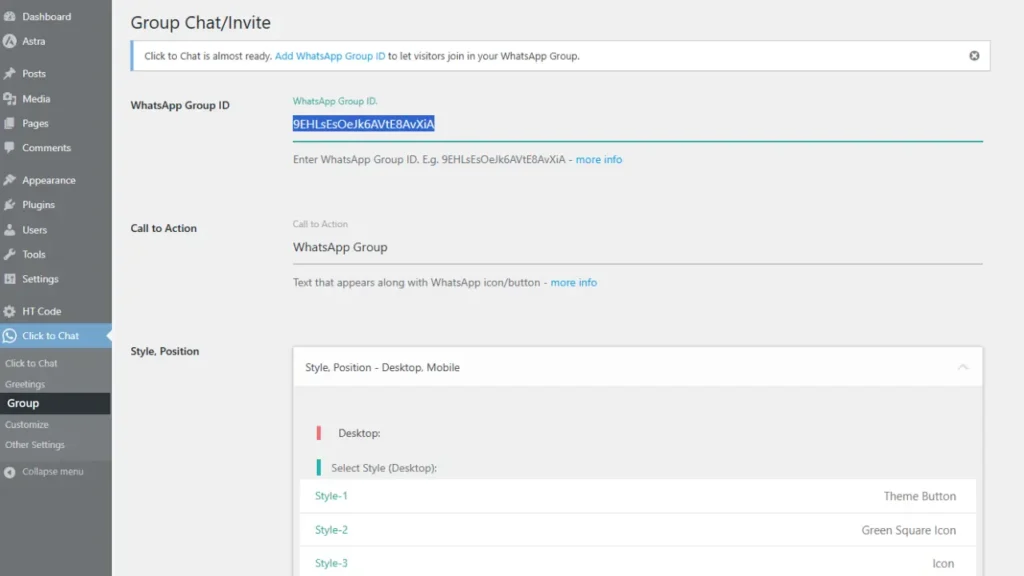
3. Benefits for Our Visitors
Improved Engagement – Encourages community building and direct interaction.
Quick Access – Visitors can join the group instantly without leaving the website.
Stay Connected – Enables seamless communication and updates via WhatsApp.
4. Use Case Scenario
For example, if we run an online course website:
- We can create a WhatsApp Group for each course batch.
- Visitors can join the group directly from the course page to discuss topics, ask questions, and stay updated.
- This builds a community around our courses and keeps visitors engaged even after leaving the website.