Display the WhatsApp widget only during business hours to facilitate timely support and improve user experience. When offline, the widget can either be hidden or show an alternate call to action and change WhatsApp number.
🔗 Included in the PRO plan — View Pricing
Show Only During Business Hours (Hide When Offline)
To ensure that the WhatsApp widget appears only during business hours and is hidden when offline:
- Navigate to Click to Chat setting page and scroll to Business Hours – Offline/Online
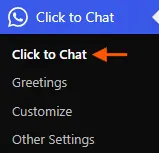
- Set your preferred business hours (e.g., 08:00 AM to 06:00 PM). Note: The time will based on your website’s time zone, which can be set at WordPress Admin → Settings → General.
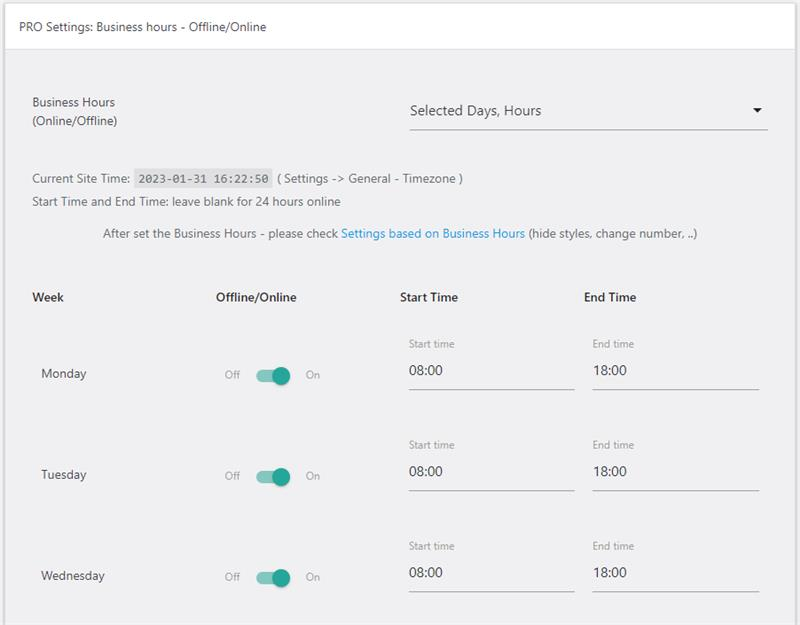
- Check the option “Hide when Offline” and click Save Changes.
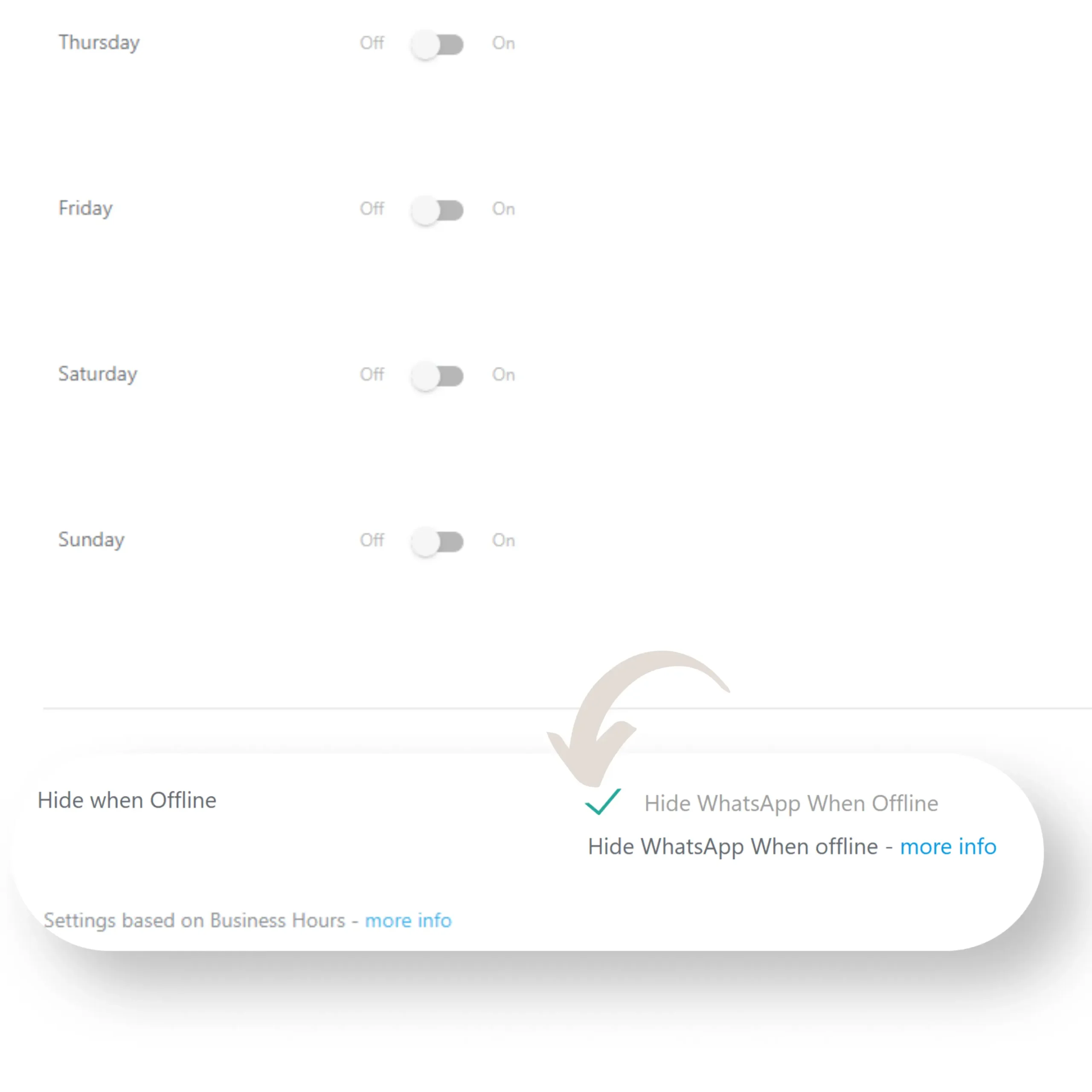
- The widget will now be visible only during the selected business hours.
- Outside these hours, it will automatically be hidden.
Change Number and CTA When Offline
Keep the widget visible during offline hours by customizing:
- WhatsApp Number: Set an alternate number for offline hours.
- Call to Action: Show a message like “We’re currently offline” to inform users.
This setup helps businesses manage availability more effectively, provide clear communication during offline hours, reduce missed chats, and route users to the right support channels—enhancing both user experience and team efficiency.