Display a Notification Badge to highlight new activity and attract user attention. This feature displays a small badge with a count near the chat icon, prompting quicker interaction.
Navigate to ‘Click to Chat’ —> ‘Other Settings’ – Notification Badge
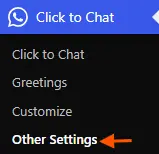
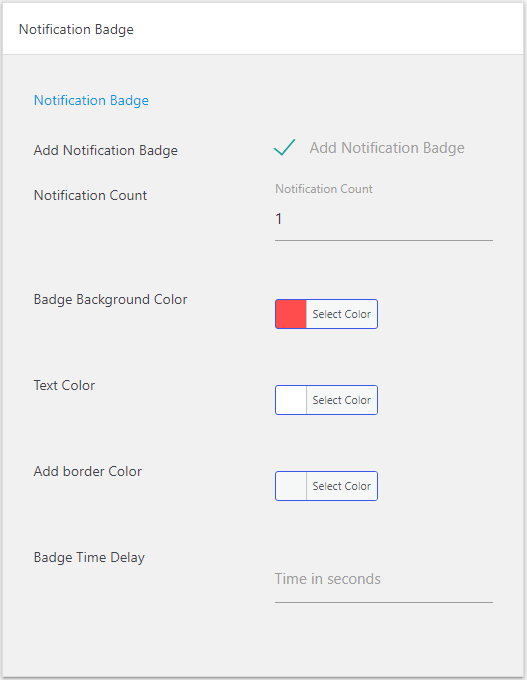
Check “Add Notification Badge” to enable it.
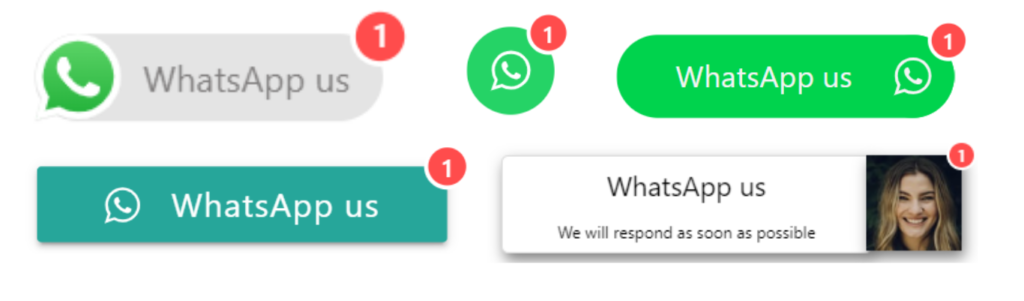
Notification Count: Number to display at the notification badge.
Badge Background Color: Color of the notification badge.
Text Color: Color of the number, text inside the notification badge.
Add Border Color: Border color, which is around the notification badge. To get a curve shape, add the website’s background color to the notification badge border.
Badge Time Delay: Display the notification badge after given number of seconds
Note: The notification badge will display until the user clicks the WhatsApp icon to chat or displays the greetings dialog.
If the greetings dialog is enabled, set the greetings dialog initial stage to “close.”.
For testing purposes, check the webpage in browser incognito mode. (i.e. visit website as a new user.)
Boost with Animations
Pair Notification Badges with Animations to Grab Attention