By default, business hours settings are applicable only to the floating chat icon/button. To apply business hours settings for the WhatsApp icon/button added at a WooCommerce single product page and shop page, enable this option.
Navigate to ‘Click to Chat’ –> ‘WooCommerce‘ and enable ‘Apply Business hours settings‘
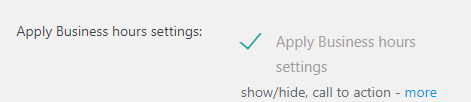
Note: WooCommerce settings page displays only if the WooCommerce plugin is activated.
Example 1: To Hide the WhatsApp when offline(i.e. non-business hours) on WooCommerce shop, single product pages.
Step 1: Navigate to Click to Chat –> Business hours – Offline/Online and select the business hours.
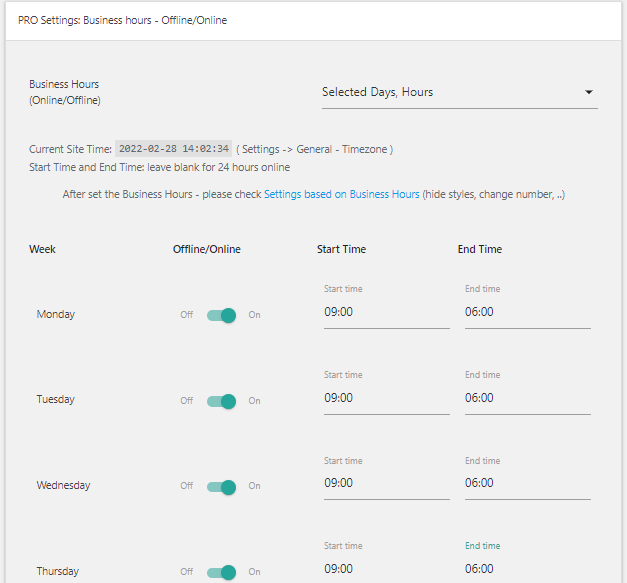
Step 2: Select Hide when offline to hide the WhatsApp during non-business hours.
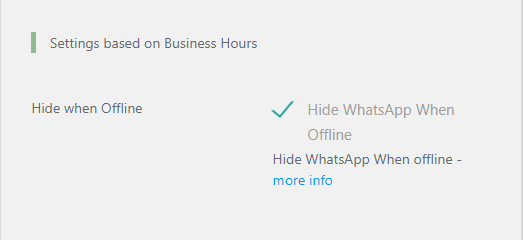
Step 3: Navigate to ‘Click to Chat’ –> ‘WooCommerce’ and scroll down to Apply Business hours settings. Enable “Apply Business hours settings” to apply business hours settings for the WhatsApp added at WooCommerce single product page, shop page
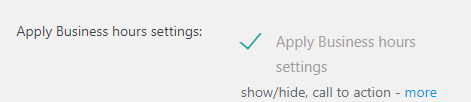
Example 2: Instead of hiding the WhatsApp button, we can add a separate Call to Action and WhatsApp number, when offline(non-business hours) to WooCommerce Shop, single product pages.
step 1: Navigate to ‘Click to Chat’ –> ‘Business hours – Offline/Online’ and select the business hours.
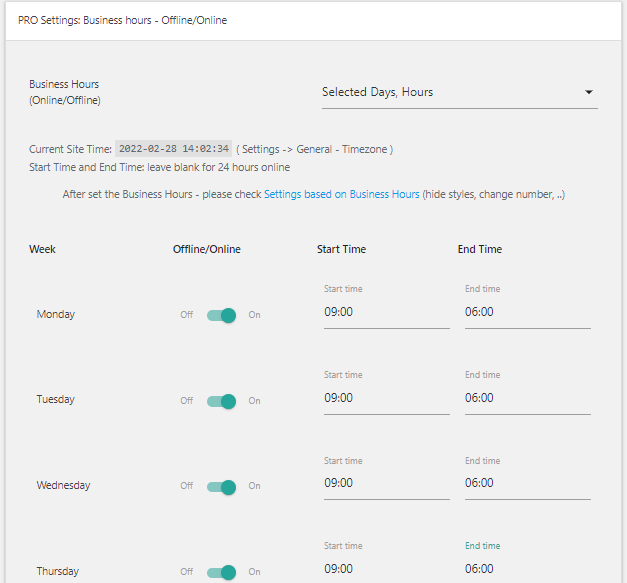
Step 2: Uncheck Hide when Offline and enter the offline number and offline Call to action. These values apply when offline(non-business hours).
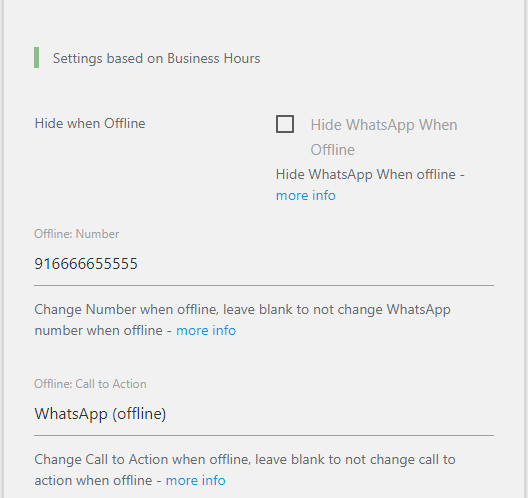
Step 3: Navigate to Click to Chat –> WooCommerce and scroll down to Apply Business hours settings.
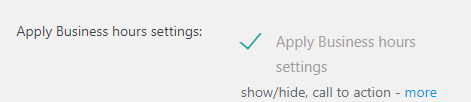
Now, the Call to Action and WhatsApp number added at WooCommerce Shop, single product pages change when offline.