To show styles only on selected pages.
Display Settings -> at ‘Global’ select ‘Hide on all pages’ to hide on all pages.
Now select the pages where to display the styles at override settings.
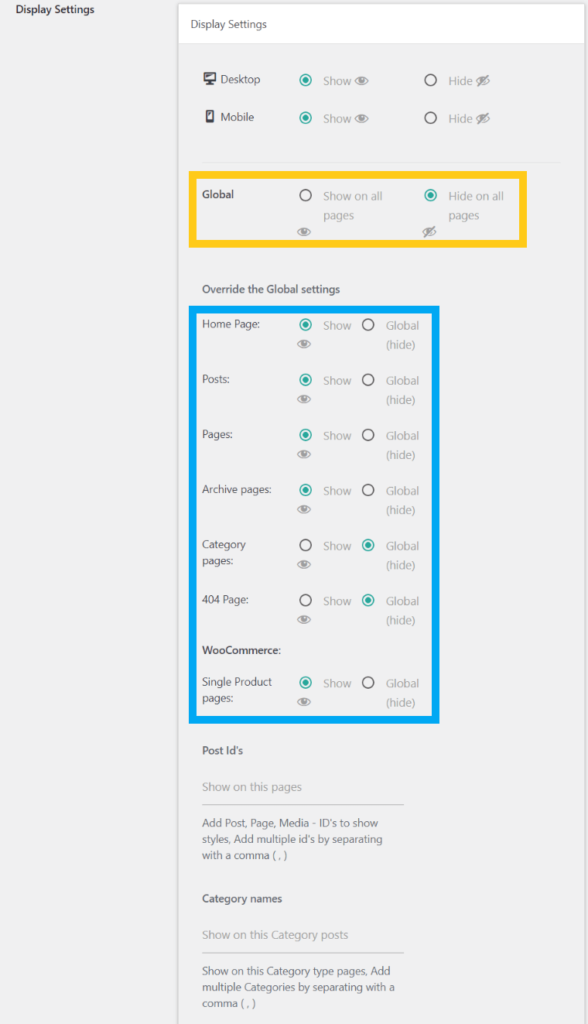
To Show only on a single/Selected pages
Add the post id section (show on this posts), and Add the post id’s to display the styles.
At ‘Display Settings’ – ‘Global’ select ‘Hide on all pages’
And at override settings – at post id’s sections, add post ids of the posts to display.
Add multiple id’s by separating with a comma (,)
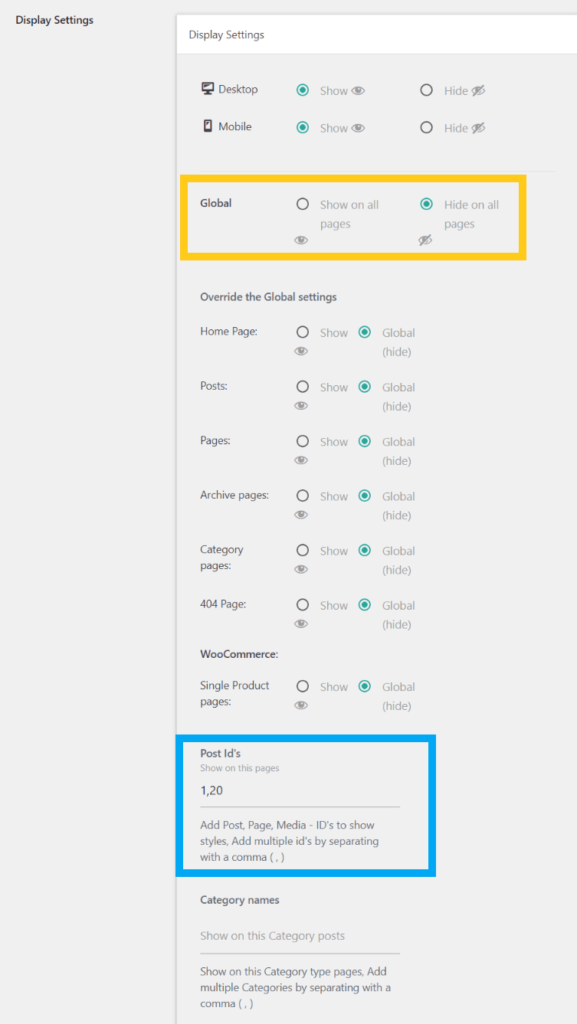
Here the icon will be displayed for the post id’s 1 and 20
Show only on post type:
To show only on Posts (post type: Post),
At ‘Global settings’ – select – ‘Hide on all pages’
and
At override settings – posts – select ‘show’
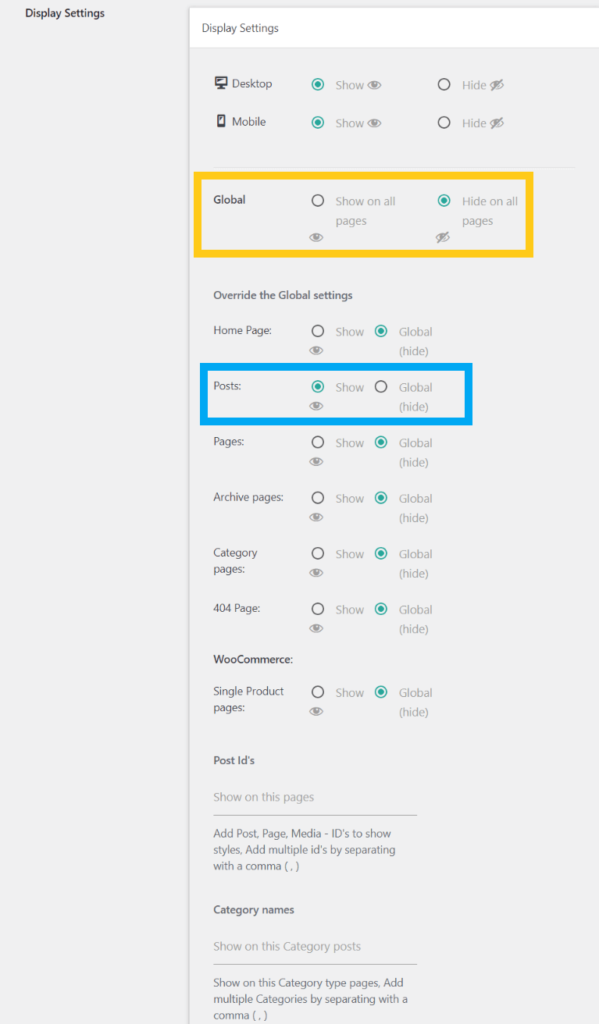
To show on all pages (post type: pages) at ‘pages’ select ‘show’
To show only on the Home page:
To show only on the Home page
‘Global settings’ select ‘Hide on all pages’
and
At override settings – ‘Home Page’ – select ‘show’
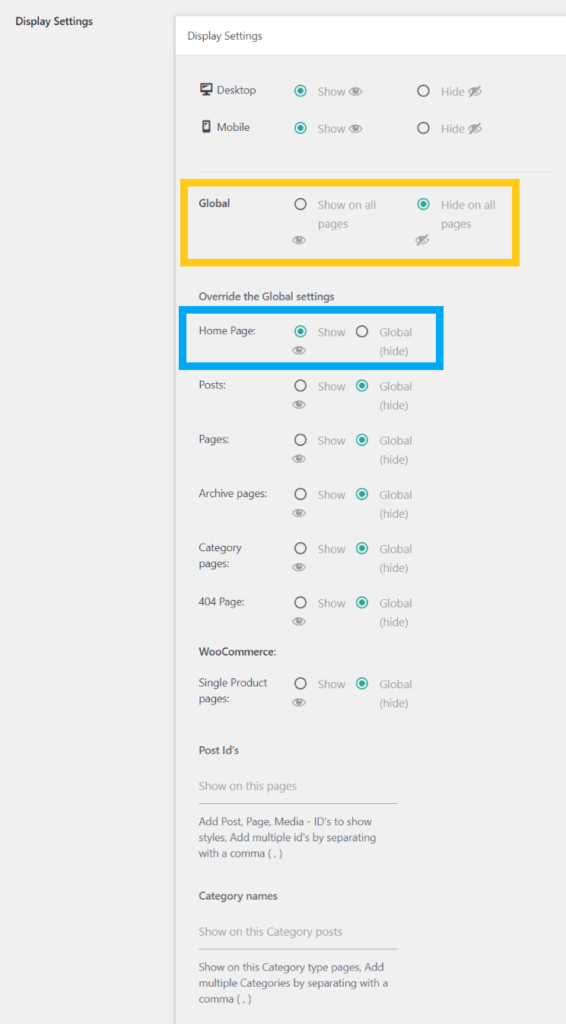
Show based on Category:
Add the category name section (show on this category posts), Add the category names to display the styles.
‘Display Settings’ – ‘Global’ – ‘Hide on all pages’ – ‘Add category names’
Add multiple category names by separating them with a comma (,)
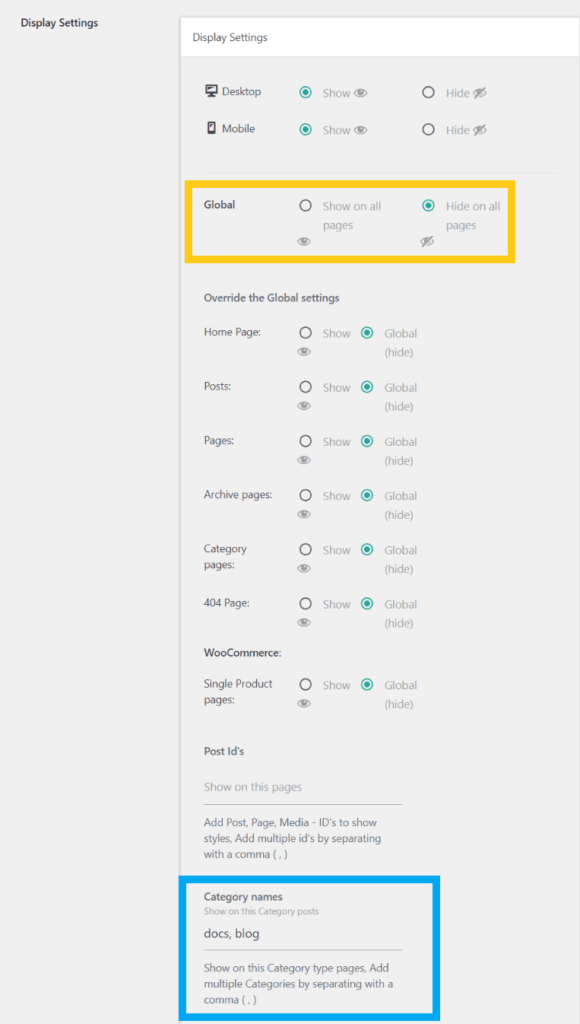
Show on the Checkout, and cart pages:
Checkout, Cart pages have post_id, add that post id at “Id’s list to show” settings.
Related links: